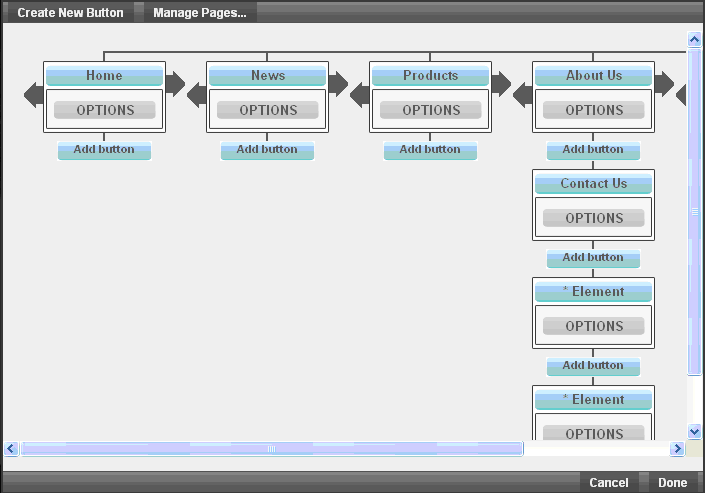
To edit the buttons on your navigation bar, click once on "menu editor". The menu editor will appear (shown below)
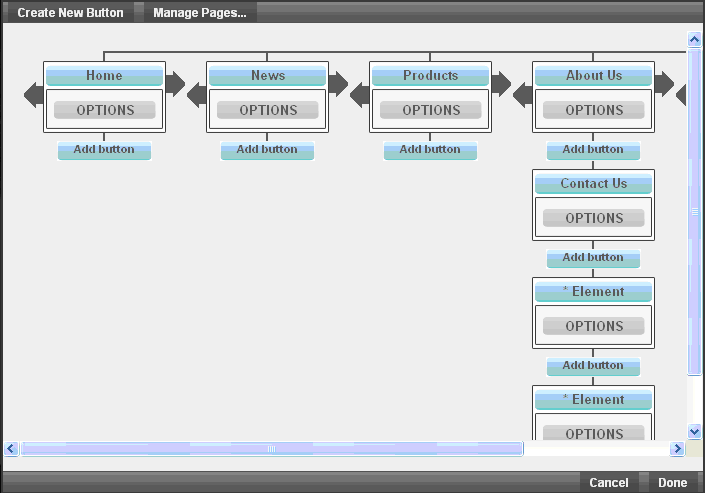
• To create a new button, click on "Create New Button", then type in the name and tooltip (optional). Using the "link to" options provided, navigation buttons can be linked to:
Other pages on your website
An external URL
An EasyBlogBuilder blog*
An EasyStoreMaker/EasyStoreMaker Pro store*
An EasyLiveChat system*
An email address (to send email)
* Requires configuration of applicable WebsiteOS application.
• To delete a button, first click on it to see its detail panel . When the detail panel opens click on "Delete this button".
• To modify a button, click it to see its detail panel. From there you can easily rename the button, add a tooltip, or change where the button links to.
• To rearrange buttons, simply drag them to their desired location.