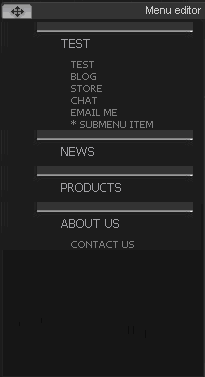
The menu editor allows you to modify your website's navigation bar (usually found at the left-hand side of your template). You can use the menu editor to add, remove or rename menu and submenu buttons. It is also possible to move the navigation bar to a different location on the template. Below is an example of what the navigation bar will look like in your EasySiteWizard Pro template:
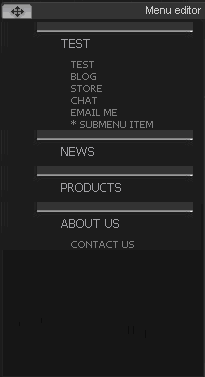
• To move your navigation bar, click and drag the menu editor bar at the top of the navigation menu.
Vertical/Horizontal menu orientation
In order to change the menu orientation (vertical/horizontal),
in the editor section click on  and select "Edit site
menu"
and select "Edit site
menu"
A new window will open where the user can choose to display the menu vertical or horizontal by selecting the appropriate radio button.
To manually adjust the width of the Menu enter a value in pixels or use "auto" option to apply automatic value.
You may choose to manually adjust the width of a single Menu item by entering a value in pixels. Choosing "auto" option will apply automatic value to each button, depending on the length of the button name.
When done click “Apply” for the changes to take effect.